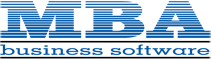Sage 100 and 100c Version 2018 are now available. This newest version includes enhancements for Job Cost, warehouse management, bar coding, and a roll-out of the long-anticipated Payroll 2.0. Let’s take a closer look.
Note: Some of the features covered in this article are for Sage 100c only
Job Cost and Payroll 2.0
With Sage 100 2018, both the
Job Cost and
Payroll modules have been
totally redesigned and modernized to improve performance and usability. In both modules, many tasks have been reorganized to provide a better workflow and more efficient data entry. In particular, the following interface enhancements have been applied:
- Data entry grids have been implemented to improve efficiency
- Selection grids are available on most report task windows and elsewhere
- Calculator buttons have been added to dollar amount fields
- Calendar buttons have been added to date fields
- Hyperlinks to related tasks have been added where applicable
Note: As a result of the extensive improvements to Payroll, the TimeCard module is not currently compatible with Payroll 2.0. However, a compatible version of TimeCard will be released in a product update during the first half of 2018.
For full details on new features and changes in Payroll, check out the
Payroll 2.0 Upgrade Guide.
Inventory Management and Bar Coding
In the Inventory Management module, new
status settings are now available to help you better manage warehouses: