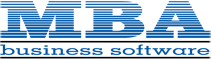Paperless PDF Whiteout
So you spent a lot of time customizing your Sage 100 ERP forms. They look exactly like you want them to and print just the way they should. Everything in the world is grand. Then you look at your paperless output and notice that everywhere you had a black background and the text set to white, the text shows a white block. It is like someone got a hold of a bottle of whiteout and marked through your output. What is going on?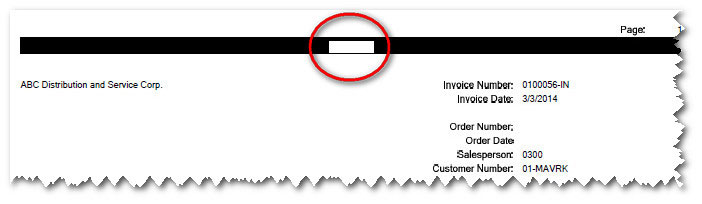
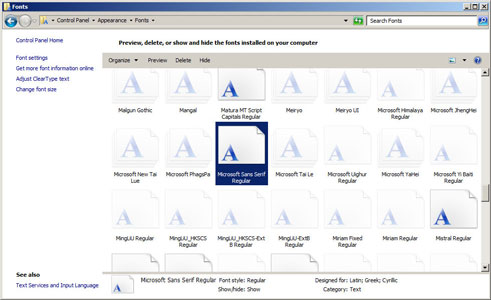 This will happen when the paperless converter tries to convert a document that has fonts that do not exist. In this example, the font was the default font used on the form called Microsoft Sans Serif but the option to have it set to bold was turned on. So what is the problem with setting the option to bold? In our case, the font called Microsoft Sans Serif Regular was installed but not the Microsoft Sans Serif bold. You can see in the image to the right that only the regular font is installed. If bold was on this system, the font would be organized in a group under a Microsoft Sans Serif group. In that group would be multiple files such as Microsoft Sans Serif Regular and Microsoft Sans Serif Bold.
This will happen when the paperless converter tries to convert a document that has fonts that do not exist. In this example, the font was the default font used on the form called Microsoft Sans Serif but the option to have it set to bold was turned on. So what is the problem with setting the option to bold? In our case, the font called Microsoft Sans Serif Regular was installed but not the Microsoft Sans Serif bold. You can see in the image to the right that only the regular font is installed. If bold was on this system, the font would be organized in a group under a Microsoft Sans Serif group. In that group would be multiple files such as Microsoft Sans Serif Regular and Microsoft Sans Serif Bold.
Crystal Reports does not have this issue. Printing or previewing from crystal does not display any blocking of fonts. Printing from Sage 100 ERP does not show any problem.
If the color of the font is black, the problem doesn't appear!
Options you have to fix this are:
- Turn off the bold option
- Install the font type bold for the font you are using
- Use a different font that has the font type bold
- Change the color of the font to black
If you choose to change the font or install the font, remember that the font must exist on the machine running the paperless converter. It would be best to install or use a font that you know is on every machine that could ever print from Sage 100 ERP. Be sure to have a reminder for new workstations to have the font installed. Otherwise, you might end up with a mix of PDFs that appear correctly and some that do not.
In my example I turned off the bold options and the paperless creates the PDF output correctly.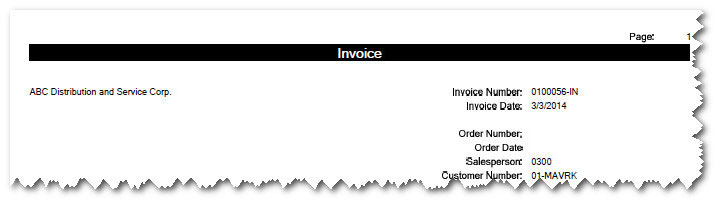
Hopefully, you have not spent hours trying to figure this out on your own. If you did, contact us about our support plan so that we can keep you doing what you do best (running your business) and not pulling your hair out troubleshooting issues.
Tags: Sage 100 ERP Paperless