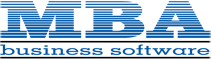YEAR END TIPS AND RESOURCES SECTION - 2020
4 THINGS TO NOTE BEFORE CLOSING THE BOOKS
At a high level, here are 4 things to consider as you begin closing the books on 2020 and start fresh in the new year.
1. Backup Your Data
Executing a complete backup of your database is one of the most important things you can do before starting any closing process. You should also test the backup to ensure it was performed successfully and the data is readable.If you make a mistake, the only way to “reverse” year-end processing is to restore data from a backup.
2. Follow the Module Closing Order
A year end process in one module often writes data to another related module. Therefore, closing modules in the proper sequence is extremely important in order to avoid unexpected results or damage to your data.For more detail and guidance, refer to the Module Closing article included in our newsletter.
3. Follow the Module Closing Checklists
Step-by-step checklists are available for most modules. These checklists provide guidance on the sequence of detailed tasks and procedures that should be performed within each module.Detailed checklists for each module can be accessed right from within the Sage 100 Help system.
4. Preview The Process
A video is posted on the Sage Customer Support and Training channel on YouTube that walks you through an overview of period and year-end processes. It provides a nice refresher before starting your live closing process.Watch the Year-End Processing Video
CREATING A COPY COMPANY FOR ARCHIVE / BACKUP
At year end, it’s useful to create an archive company using the Copy Company feature. This provides a readily accessible copy (and backup) of the current year’s data even after you perform year end processing in your live company.To make a copy company, go to:
Library Master > Main Menu > Company Maintenance
- Create a new company code and company name (description) that’s easy to identify and distinguish from the live/active company that you’re copying.
- Click the Copy button and enter the Company Code of your current year live (or “Source”) company.
- Select the modules from the source company you want copied over to your archive company. For a complete archive/backup, you’ll want to copy all modules. Click Proceed. Once the process is finished, click Accept.
Note: For good measure, you might run a trial balance in each module and do a quick spot check to make sure all the data that came over is balanced and accurate.
Video: How to Back Up Data
Watch a demonstration of the Copy Company process in action.MODULE CLOSING
Keeping Things In OrderA year end process in one module often writes data to another module. Therefore, the sequence in which you close your Sage 100 modules is important in order to avoid the risk of damaging your data.
Important: Remember to back up your data before starting module closing procedures.
- Bill of Materials*
- Work Order*
- Bar Code
- Purchase Order
- Sales Order
- Inventory Management
- Material Requirements Planning (MRP)*
- Timecard
- Payroll (Quarter-end processing)
- Accounts Receivable
- Accounts Payable
- Job Cost
- Bank Reconciliation
- General Ledger
*Note: While there is no formal closing procedure in the Bill of Materials, Work Order, or MRP modules, all transactions in those modules should be posted before starting any closing procedures in the modules that follow them (i.e. Post transactions in Work Order before closing Purchase Order, Sales Order, and Inventory).
Remember, this is just a general guideline. If you own modules that aren’t listed above or you run any third party add-on products, please contact us to discuss specific closing procedures for your company.
Get The Full Details
YEAR END TIPS
4 Tips for a Successful Year EndHere are just a few tips to keep in mind as you begin year end processing in Sage 100.
1. General Ledger Closing - While it’s a good idea to close modules in a timely fashion, the General Ledger can remain open for as long as you need while awaiting final processing (or audit adjustments) in other modules. A GL that’s still open for 2020 will NOT prevent you from entering transactions for the new year.
2. Payroll Planning - Even if your company is on a fiscal year, you may need to close out payroll at the end of the calendar year. On older versions of Sage 100 Payroll, all W-2’s and quarterly reports must be printed before payroll is closed in order to process the first payroll for 2021.
NOTE: This does NOT apply to the new Payroll 2.0 module which allows two calendar years to be open so you don't have to run year-end tax reports and W-2's before processing payroll for 2021 (as was required with the old payroll module).3. Check Your Version Number - Closing procedures can vary depending on which version of Sage 100 you’re running. Here are steps to identify both your version number and service pack:
Select Help > About Sage 100
4. Master Console - Once you’re ready to close, you need to make sure all users are out of the system. That’s where the Master Console comes in handy. This utility provides a snapshot of all users currently logged into Sage 100, the workstation being used, what programs/tasks they’re using, and more. You can also broadcast a message to all users or even shut them down remotely.
To launch the Master Console:
Select File > Master Console
YEAR END FAQ’S
For General Ledger & Reporting
Here are answers to a handful of the most Frequently-Asked Questions (FAQs) regarding General Ledger and Reporting when it comes to year end processing.
Can I print financial statements for the NEXT fiscal year PRIOR to performing year end processing?
YES. In the Fiscal Year field within the applicable report window, simply select the fiscal year to print.
DO NOT manually change the fiscal year in General Ledger Options in order to print financial statements for the next fiscal year.
After year-end processing, can I delete accounts that will no longer be used in the new fiscal year and still run comparison statements?
Information about prior fiscal years is stored by account number. These account numbers must be retained for as long as you require comparisons.
Instead of deleting, you can set the status of an account to Inactive which prevents future postings but still retains the account number for comparisons. On the Main Tab in Account Maintenance, select Inactive in the Status field and click Accept.
Can I open a closed fiscal year to make General Ledger postings/adjustments?
YES. If you retained detail history for a prior fiscal year by entering the ‘Years to Retain General Ledger History’ field in GL Options, you can reopen and post to a closed fiscal year.
TO POST TO A CLOSED FISCAL YEAR:
- Select General Ledger Setup menu > GL Options
- On the Main tab, in the Current Fiscal Year field, select the past fiscal year to reopen
- In the Current Period field, select the accounting period to post to and click Accept
- In General Journal Entry or Transaction Journal Entry, enter the transaction to the reopened fiscal year and period and update the journal entry.
- Reprint year end reports when you’re finished
- Go back to General Ledger Options Main tab and select the current year in the Current Fiscal Year field, and the current period in the Current Period field. Click Accept.
Note: Closed fiscal years can only be reopened in the General Ledger module. Can I process year end in General Ledger before I’m finished with the other modules?
NO. General Ledger should be the very last module you close. Refer to the Module Closing Order article earlier in this newsletter for details on the proper closing sequence.
TIP: HOW TO CORRECT AN OUT OF BALANCE GENERAL LEDGER
There are a variety of reasons that your general ledger can get out of balance. In the video below, you’ll learn how to discover and correct the out-of-balance situation including instructions for making one-sided journal entries.
Watch the Video
©2020 Juice Marketing, LLC. http://www.juice-marketing.com. All rights This article content may not be reproduced (in whole or in part), displayed, modified or distributed without express permission from the copyright holder.
Tags: Year End