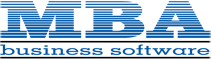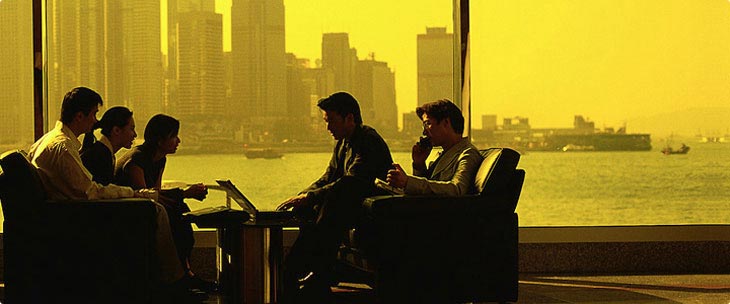A Guide to Support Services
We are in the service business and if we can’t be easily reached, then we’ve failed at the first requirement. MBA has implemented a state-of-the-art telephone system along with our own local server for screen sharing with your workstation over the Internet. We want to give you a variety of options that can suit the needs of the moment that will make it easy, quick, and convenient to call us, reach the right person and get your issue resolved. Our goal is to provide the best customer service experience possible by:
- creating the maximum probability of reaching a real person on the phone before being sent to an automated attendant or voice mail,
- providing sufficient flexibility in the telephone system to accommodate the caller at every step such that the caller feels in control and not a hapless victim of a process, and
- minimizing the need for the caller to explain what is displayed on their screen or to blindly follow instructions for navigating a menu or entering data.
Here’s how our phone system works:
- The inbound Support Desk line is 770 399-8021. Incoming calls on this number will be routed directly to our Tier 1 support team during business hours. After-hours calls are routed to our automated attendant. If you reach support by mistake, our support techs will gladly reroute your call. Expect a quicker response to a support issue by using this line because it bypasses our receptionist.
- The main office number for MBA Business Software is 678 495-5700. It should be used for all non-support related calls. Incoming calls on this line will be taken by our receptionist or bookkeeper. By splitting inbound calls between two numbers answered by different people, we can maximize the probability that your call will be answered by a real person.
- If you have called our Support Desk and no one in Tier 1 is available to take your call, you may wait for a maximum of 15 minutes in our support queue listening to our engaging music-on-hold for a tech to become available. You will be reminded periodically that you can punch out to our support group voice mail or our automated attendant at any time to try on your own to locate someone else or to leave a voicemail for a specific person or other group.
- Should the support queue time out before a tech can take the call, the system will then ring our receptionist followed by our sales department looking for a real person for you to talk with. Should that fail and if you do not opt for the automated attendant, you will be automatically routed to Support voice mail. This group voice mail box is monitored by all Tier 1 Techs and your call will be returned by the first available.
- You may call anyone in our office on their direct line if you know the number or use the automated attendant directory. Should you reach an extension inappropriate for the nature of your call, you will be cheerfully rerouted to the proper extension or to the receptionist to help you decide who best to talk with. The direct dial option, while providing flexibility and convenience, comes with a caveat. Calling for or leaving a voice mail for a specific person may result in a delay rather than serve to expedite a response. This is true even if you are currently engaged in an ongoing dialog and are using a direct dial number for a call back. Like all businesses, our employees have appointments, attend meetings, and occasionally take time off for personal business or illness. Some even take vacations. Only the box holder will check for voice mail. It might be possible for you to wait for days for a response without anyone at MBA knowing of your plight. If you need an urgent response, locate our receptionist to expedite your request or use a group voice mail box to get the next available person. If you don’t hear back within a reasonable length of time, call to let us know so we can follow up or reassign the task.
- One of our direct dial numbers, 678 495-5730, goes directly to our automated attendant. You can use this number to bypass the receptionist if you prefer to transfer your own call to a group voice mail box or use the employee directory feature of our automated attendant to route your call by name when the direct dial number is unknown.
- Our inbound Toll Free number is 800 274-8041 which rings in on our main office line. If calling from outside the local telephone service area, use this number and ask to be redirected if calling a specific person, for support, or to join a conference.
- Our phone system supports conference calls with call reservations. The direct dial number for joining a conference is 678 495-5711. Your emailed invitation to join a conference call hosted by our system will include a start time and a Conference ID. You may call our Toll Free number to join a conference but you must be redirected to extension 5711 by either the receptionist or by using the automated attendant.
Here’s how to use our Internet based remote access screen sharing service:
Our screen sharing remote access service is provided by a local Bomgar server. This facility allows us to connect to your remote desktop via the Internet. We can either share your screen for resolving support issues or we can share our screen for demos and presentations. Access to a support session or presentation requires an Internet connection to help.mbabsi.com and a Session Key.
If you are engaged in a support call with our support tech and we determine that we need remote access to diagnose and resolve your issue, we’ll ask you to go to our help portal on the Internet and will orally give you the Session Key. You may either enter the URL address in your Internet browser or navigate to our main website at www.mbabsi.com, scroll to the very bottom of our home page, and click on the Remote Assistance link in the blue bottom banner. Once you have arrived at the help session screen, enter the Session Key to initiate the connection.
If you prefer a simple, one-click option to start a support session, you may optionally ask that we send you a session request email. When this email arrives, click on the provided link and it will automatically navigate you to our support portal and log you in with your Session Key.